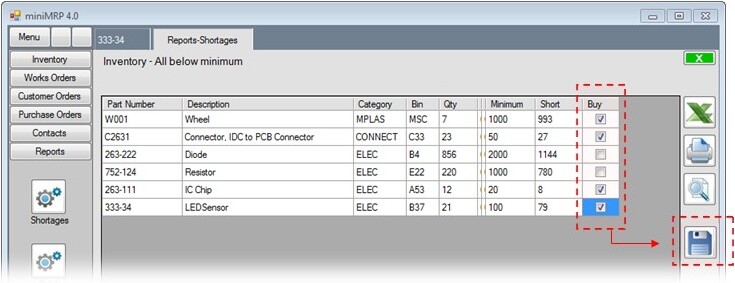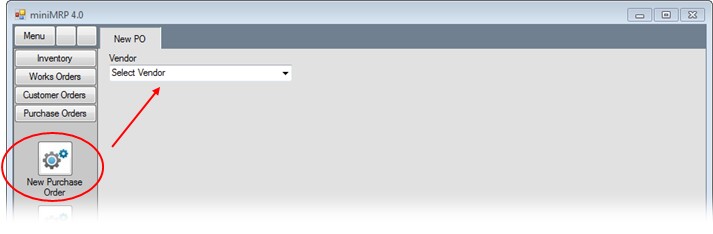|
MiniMRP. Purchase Orders. |
|
Introduction Navigation Inventory Assemblies Customer Orders Purchase Orders Works Orders Contacts Reports Tools |
This report shows all items where the On Hand quantity has fallen below minimum. When you're done click the Save button. This process does not automatically generate and send purchase orders to your suppliers but when you do create a purchase order it will be pre-populated with these items based on which supplier is capable of supplying these ietms.
To the right of the list you see a column - Buy - If you wish to buy any of these items place a checkmark in this column. Click the column header and all items in the list will have the checkmark set or unset.
Start a new purchase order by selecting New Purchase Order from the menu. Then select a vendor from the drop down list. This opens a new purchase for that vendor which will be pre-populated with items that were identified in the shortages report - See following page |
|
|