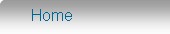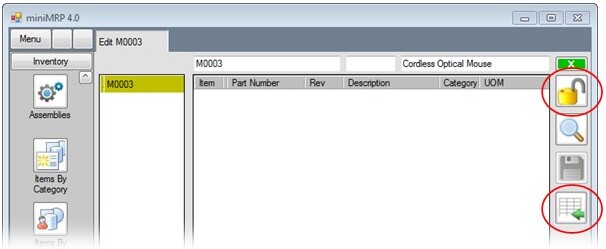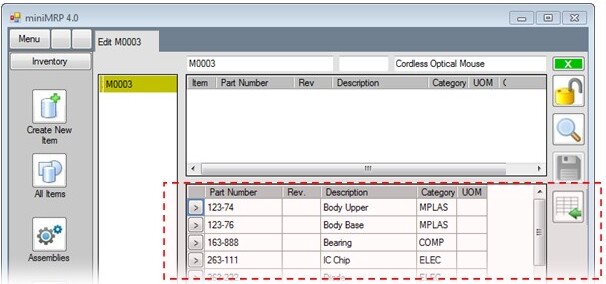|
Parts List Editor |
|
Introduction Navigation Inventory Assemblies Customer Orders Purchase Orders Works Orders Contacts Reports Tools |
When you open a newly created assembly it will of course be empty - as shown in our picture below. In the top right corner of the parts list editor you see a button with a 'Lock'. If it's locked you'll need to unlock it before you can make any changes. This isn't intended to be a privacy feature. It's just there to reduce the chance of you accidentally touching your keyboard changing something accidentally. In the lower right corner of the window is the 'Insert' button - circled in the image below.
When you click the Insert button the window splits horizontally.
The upper half shows the empty parts list. Using the lower half you can select items from your inventory to be added to the parts list. See the next page |
|
|